Stellar Toolkit for File Repair contains four modules: Repair Word File, Repair Excel File, Repair PowerPoint File and Repair Zip File. To check the preview of files using this toolkit, do the following:
Four modules appear and these are: Repair Word File, Repair Excel File, Repair PowerPoint File and Repair Zip File
In ‘Repair Word File’, execute the following steps:
- Click Repair Word File, Stellar Repair for Word dialog box appears
- Select .DOC or .DOCX file using ‘elect File or Find Files button
- Select File – If you know the location of Word file
- Find Files - If you do not know the location of Word file
- Click on Scan button
- After completion of scan, the module displays the Word file in the Preview-window
- Click on the Word file to preview the recovered contents
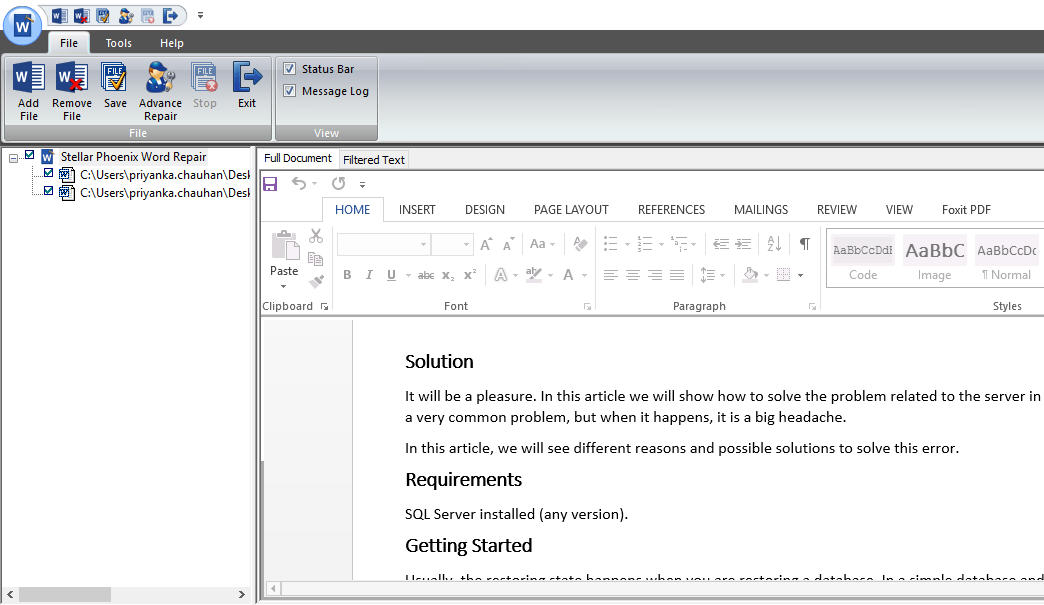
In Repair Excel File module, execute the following steps:
- Click Repair Excel File, Stellar Repair for Excel dialog box appears
- Select Excel .XLS or .XLSX file using Select File or Find Files button
- Click on Scan button
- After completion of scan, the module displays the Excel file in the Preview-window
- Click on the Excel file to preview the recovered contents

In Repair PowerPoint File module, execute the following steps:
- Click Repair PowerPoint File, Stellar Repair for PowerPoint dialog box appears
- Select PowerPoint PPT, PPTX or PPTM file using Select File or Find Files button
- Click on Scan button
- After completion of scan, the module displays the PowerPoint file in the Preview-window
- Click on the PowerPoint file to preview the recovered contents

In Repair Zip File module, execute the following steps:
- Click Repair Zip File, Stellar Repair for Zip dialog box appears
- Select Zip file using Select File or Find Files button
- Click on Repair button
- After completion of repair, the module displays the Zip file in the Preview-window
- Click on the Zip file to preview the recovered contents
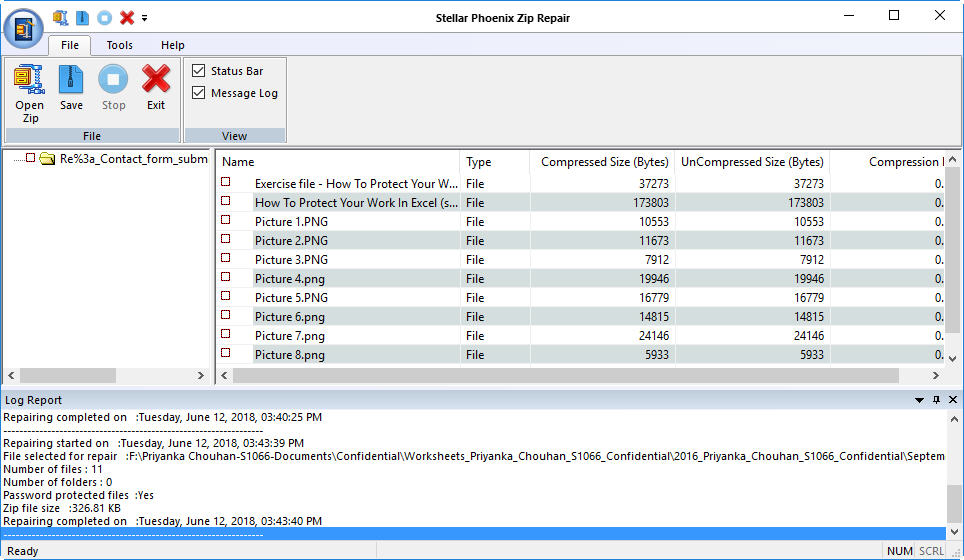
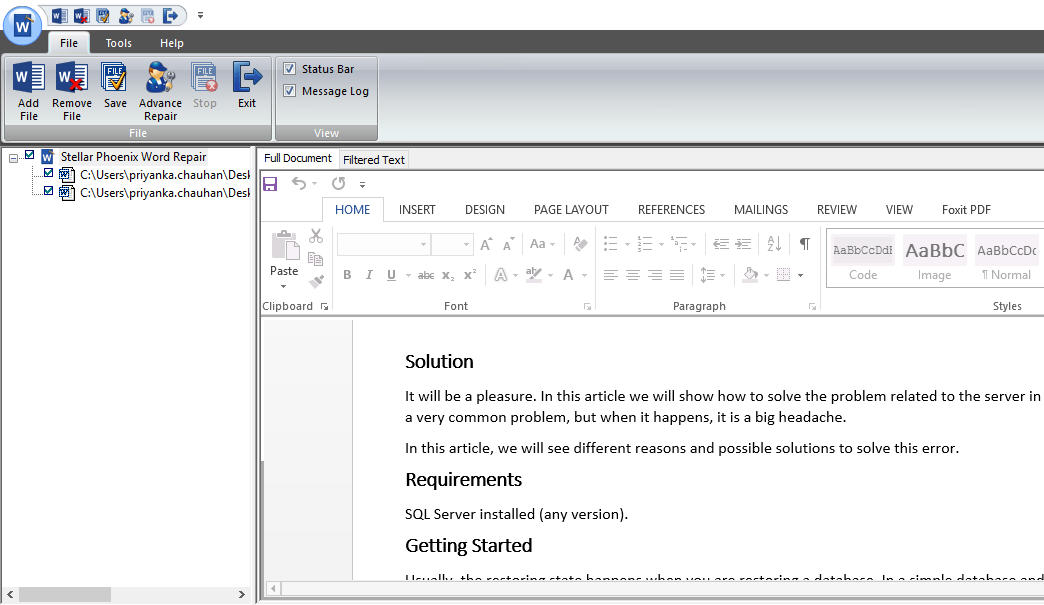


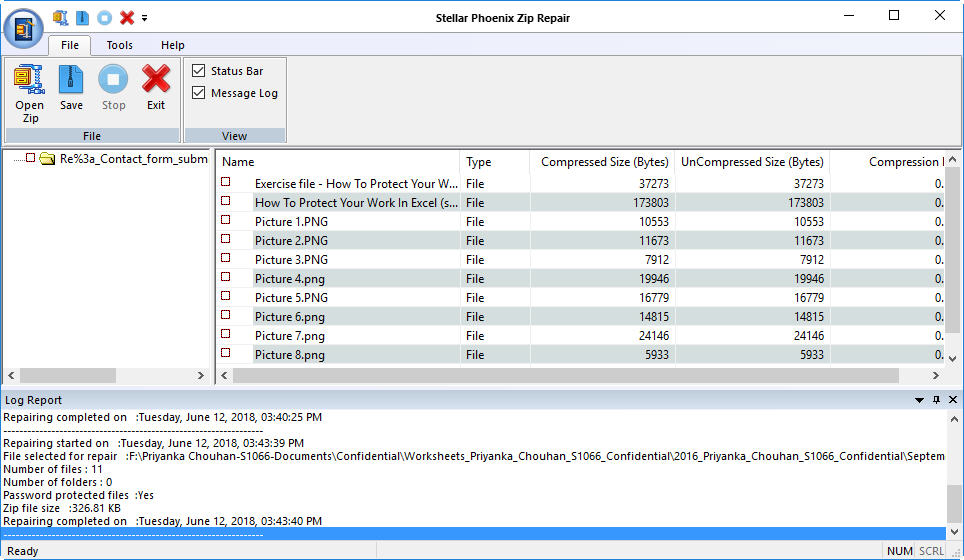




Comment Reply
User Comments